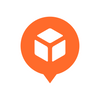Streamline shipping process & order management with bulk actions
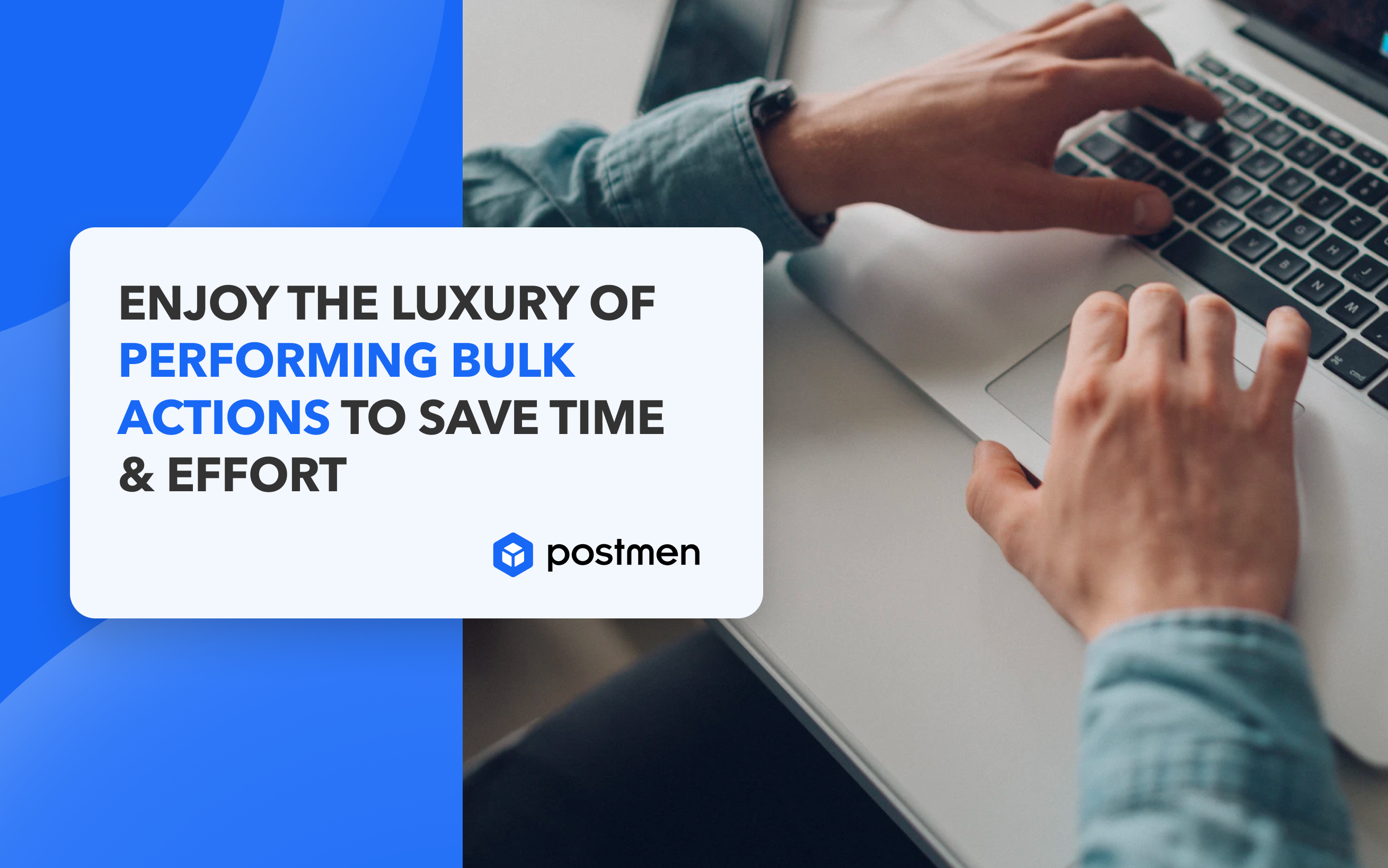
With the rise in eCommerce orders, even the best teams run into roadblocks that hinder efficiency. It is crucial to give your team their time back to focus on the work that matters most and improve team efficiency. Postmen have added new features in its kitty to improve both the speed and quality of your team’s work.
Introducing bulk actions to save time & effort significantly
Postmen has recently released a new feature - Bulk actions, wherein users would be able to apply several useful actions in bulk to speed up their shipping management process and save significant amounts of time and effort. For instance, you can select 5 orders on the page and choose the ‘Move to awaiting shipment’ action. It will move all the 5 selected orders to ‘Awaiting shipment.’
Let’s take a peek into some of the key benefits these bulk actions provide to make your shipping process smooth and seamless.
What benefits does the feature have in store for you?
Doing repetitive work smartly, no doubt, improves your innovative and creative thinking skills. Here are some vital benefits that the feature offers to streamline your shipping process and order management -
- Say no to repetitive and mundane tasks that significantly hurt your business
- Select multiple orders and edit information at one go
- Handle all your eCommerce orders swiftly and accurately
- Save a significant amount of time and effort by performing multiple actions together
- Increase the overall efficiency and productivity of your team
How to perform bulk actions to streamline the shipping process?
Accessing bulk actions involves a seamless process explained below -
- Log in to your Postmen Admin account
- From the Orders section, select any of the given options: 'Awaiting shipment,' 'Pending payment,' or ‘Label generated’
- Under the ‘Awaiting shipment’ tab, you get multiple options to choose as bulk actions such as ‘Set carrier / service / package,’ ‘Set package size,’ ‘Add additional package weight,’ ‘Set total package weight,’ ‘Set ship from location,’ ‘Set items info,’ and ‘Set customs’
- Under the ‘Pending payment’ tab, you get all the options available in the ‘Awaiting shipment’ along with the ‘Move to awaiting shipment’ option
- Under the ‘Label generated’ tab, you get two choices to perform bulk actions - ‘Print labels’ and ‘Print invoice.’ But this feature is in the testing phase, so you will be able to use it as soon as it goes live
In case you want more information on how to use bulk actions, feel free to refer to our help article or reach our support team available 24/7 for quick assistance.
So, go ahead and leverage the power of performing bulk actions to streamline your shipping process in no time.